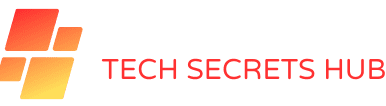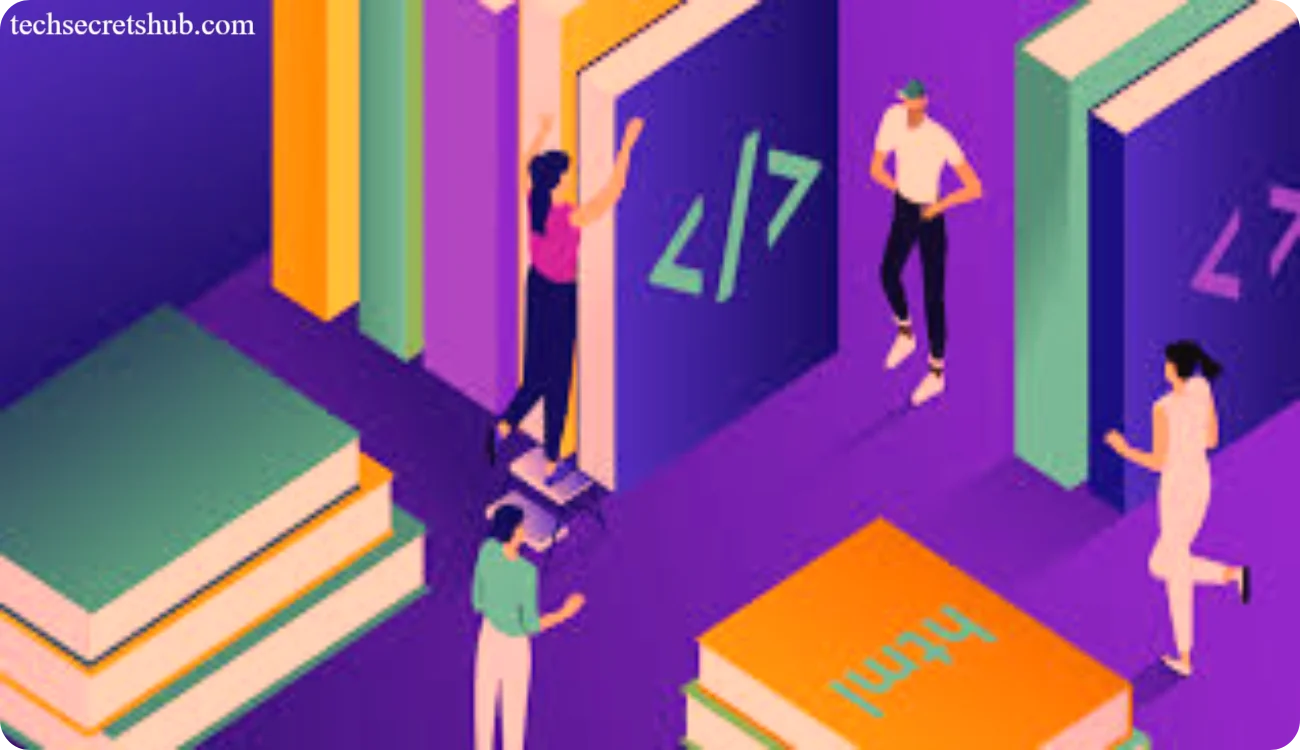Are you feeling overwhelmed by HTML? I understand completely. Making sense of the intricate coding web was quite a challenge for me. However, after devoting extensive research and practice, I’ve discovered some strategies that make comprehending HTML like a walk in the park.
In this article, we’ll explore the HTML standard for 2024 together, dissecting it into manageable segments. 1 So, are you prepared to streamline your learning journey with me? Let’s get started!
Key Takeaways
- HTML, or Hypertext Markup Language, helps make web pages. It was started in 1991 by Tim Berners-Lee. Since then, it has grown a lot. We got HTML5 in 2014 with new features for websites.
- In HTML, we use tags like <div>, <p>, and <img> to build content on the web. Every webpage starts with a <!DOCTYPE> declaration to tell browsers about the HTML version being used.
- The latest standard, HTML5, introduced elements for better page structure and multimedia without extra software. It also made forms smarter and helped pages look good on all devices.
- Soon, we expect the HTML 2024 standard to bring more updates. This could make websites faster and easier to use. Learning tools will improve, too.
- Simple code steps can create interesting web pages that include text, images, videos, and forms for user input.
What is HTML?

HTML stands for Hypertext Markup Language. It’s the code that makes up every webpage on the internet, telling web browsers how to display content.
Definition and Purpose
Hyper Text Markup Language, or HTML, sets the foundation for making web pages. It uses tags to make text bold. Every web page starts with basic parts:, , and . With HTML; I can add CSS and JavaScript to do more things on a webpage. This skill is wanted because there are not enough people who know it well.
Brief History and Evolution
Moving on from what HTML does, let’s look at where it began. In 1989, Tim Berners-Lee dreamt up the World Wide Web. He saw a need for a language to make and share documents online.
Just two years later, in 1991, he created HTML. This was our first step into web development.
The journey didn’t stop there. By 1995, an HTML Working Group team took over and built HTML 2.0—a big leap forward. They added new features that we needed for better websites.
Then, in 1997 and again in 1999, they updated HTML to versions 3.2 and 4.01, with more tools for us to use on our web pages, such as tables and style sheets (CSS). Fast forward to 2014, when the biggest update came: HTML5 introduced even more powerful elements like video directly into the markup language without needing extra plugins or software.
So here I am, using these tags and rules that people have invented for years so you can read this blog easily on any device you choose!
Basics of HTML
In HTML, getting the basics right sets you up for everything else. It all starts with understanding how to structure your code and what different symbols mean.
Understanding HTML Syntax
HTML elements make up the core of a webpage. They start with an opening tag, have some content in the middle, and end with a closing tag. But not all are the same. For example, elements like
stand alone because they don’t need closing tags.
This is key to making any HTML document.
I use tags and attributes to tell web browsers how to show my page. Attributes add extra info to tags. They can change how an element behaves or looks on the screen. Every time I write HTML code, I check it carefully.
This makes sure my page works well for everyone who visits it.

Common HTML Tags and Their Uses
I use HTML tags to create web content. Each tag has a special job. Here are some common ones:
- <div> groups parts of a page. I use it to put things together, like text or pictures.
- <p> makes paragraphs. When I want to write text, this is my go-to.
- <a> creates links. It connects one page to another or places on the same page.
- <img> adds images. I just need the address of the picture that appears on the page.
- <html> starts and ends an HTML document. Every web page begins with this.
- <head> holds info about the document, like its title or style.
- <title> gives a webpage its name that appears in the browser tab.
- <body> contains all content shown to users, such as text, images, and videos.
Each element plays a part in building web pages and applications.
Next up: understanding how these elements fit into an HTML document’s structure…
HTML Document Structure
Every HTML file starts with a DOCTYPE declaration to tell the web browser what version of HTML it’s using. Then, it splits into two main parts: the head—where you put titles and links to CSS—and the body, which holds all your content like text and pictures.
DOCTYPE Declaration
I always start my HTML documents with a declaration. This tells the web browser which version of HTML I’m using. It’s key for making sure my pages work well in different browsers.
The DOCTYPE sits at the top of my document before any other code.
Different versions of HTML use different DOCTYPEs. For example, HTML5 has a simple declaration compared to older types like XHTML or HTML 4.01, which had longer ones. This ensures all my web content looks
Every HTML page has two primary components: the head and the body. The head carries information regarding the page, while the body presents what individuals observe on their screens.
- The root element enfolds all content.
- Metadata such as the page title and character encoding can be found inside. This data contributes to SEO and enhances the usability of your website.
- The is fundamental in the head section; it’s always in lowercase, indicating to browsers the specific text to exhibit on the tab or window.
- Character encoding, like UTF-8, guarantees the correct text display across diverse browsers and devices.
- Metadata also comprises specifications for web crawlers, advancing your site’s online recognition.
- Switching to this part encompasses all visible elements — text, images, buttons, etc.
- Images are integrated with the tag; ensure that alt text is employed for accessibility.
- We employ hyperlinks to interlink pages within your site or establish connections to external sites using the (anchor) tag.
- Lists serve to arrange content either as sequenced (
- ) or un sequenced (
- ) lists, with each item distinguished by an
- tag.
- Forms gather user responses through
With this fundamental knowledge, you’re equipped to commence organizing web content effectively!
Key HTML Elements
Key HTML elements are like the building blocks for any webpage. You’ll use titles, paragraphs, and links to add structure and detail to your site.
Text Formatting Elements
I need to make text look good on web pages. I use HTML formatting elements a lot. Here’s how they work:
- I use <b> to make text bold. It grabs attention but doesn’t add importance.
- For important text, I choose <strong>. It makes text bold and shows it’s crucial.
- When I want italic text, <i> is my go-to. It’s mostly for names or foreign words.
- To emphasize something lightly, <em> comes in handy. It makes text italic, too, showing it has special meaning.
- For highlighting, <mark> does the trick. It makes the background colour yellow to spotlight key info.
- And if something’s outdated or wrong, <del> shows it’s deleted by striking through the text.
These elements help me structure web content better. They ensure readers catch the essential parts fast and understand my message clearly.
Hyperlinks and Anchors
Moving from text formatting, let’s talk about hyperlinks and anchors. This part is key for creating links in your web pages.
- Use the <a> tag to make hyperlinks. This tag is powerful.
- The href attribute tells the browser where to go when clicked. It holds the URL.
- To download files, add a download attribute. It sets a file name for what you’re saving.
- Text inside a <a> tag should be clear so users know where they’re going. Web rules say this.
- With Target, decide where your link opens—like in a new or similar window.
- Some attributes are old news, like charset and coords. Don’t use them now—they’re outdated.
- Hyperlinks connect your content to other places on the web or within your page.
- Anchors need clear names to help everyone understand and use them right.
Following these steps, you can easily and correctly establish strong connections in your web projects.
Images and Media
Images and media make web pages interesting. I use them to grab attention and explain things better. Here’s how:
- The <img> tag adds pictures. It needs a source (src) attribute to work.
- Every image requires alt text for visitors who can’t see images. This describes what’s in the picture.
- Title attributes offer extra info when you hover over an image with your mouse.
- Embed videos with the <video> element, including controls for play and pause.
- Audio files get added with the <audio> element. Just like videos, they need controls, too.
- I organize content using HTML5 elements such as <figure> for images and captions.
- Media elements enhance how users experience a site by adding sound, movement, and interaction.
Next, we’ll look into advanced HTML features that make websites even cooler.
Advanced HTML Features
Advanced HTML steps up your game. Think forms for feedback and smooth web pages that look good on phones and computers alike.
Forms and Input Types
Forms enable us to gather information from users. HTML5 offers a wide array of input types for improved forms. Here’s a compilation of some elements and input types:
- Email fields verify if the text resembles an email address.
- Search boxes facilitate easy search on a site.
- Phone number fields ensure numbers are entered accurately.
- URL fields verify if the input is a web address.
- Numeric fields are exclusive to numbers.
- Sliders enable users to select a value by adjusting a handle.
- Date and time pickers streamline date selection without manual entry.
- Colour pickers facilitate colour selection from a palette.
These inputs expedite form completion and reduce errors. They also optimize pages for mobile devices like phones and tablets by enabling the relevant keyboard for each task.
For instance, when users tap on an email field on their phone, they are presented with a keyboard that features the @ sign readily available. This minor detail significantly boosts user experience.
Leveraging these HTML5 features translates to a reduced workload for developers. We are relieved from writing excessive JavaScript for form validation as the browser shoulders a part of it.
Thus, HTML5 provides dual benefits – it simplifies web form creation and makes it more useful and user-friendly!
Semantic HTML for Better Accessibility
I use semantic HTML to make websites easy for everyone to use. This means I choose special tags like